Mobiles & Tablets
Computers & Software
All
Computer Accessories
Computer Components
Print, Copy, Scan & Fax
Computers
Laptops
Laptop Accessories
Circuit Components
Software
Electronics
Home Goods
All
Appliances
Kitchen & Dining
Bathroom Accessories
Linens & Bedding
Decor
Furniture
Household Supplies
Lighting
Clocks
Outdoor Living
Hardware
Home Security
Gardening
Events
Fashion & Beauty
All
Clothing
All
For Men
For Women
Clothing Accessories
All
Clothing Accessories for Women
Clothing Accessories for Men
Unisex Accessories
Hats and Caps
Eyeglasses
keychain
Suspenders
Shoes
Luggage & Bags
Jewelry & Watches
Kids
All
Baby Furniture
Baby & Kids Clothing
Baby Accessories
Baby Transport
Kids Toys
Baby Feeding
Baby Bathing
School
Baby Blankets
Sports
Books & Entertainment
All
Musical Instruments
All
Band and Orchestra
Bass
Drums
Guitars
Recording
Piano
Amplifiers
DJ and Karaoke
Books
Music
DVDs & Videos
Toys
Book Accessories
Board Games
Hobbies
Food & Beverages
Health, Beauty & Perfumes
Office

Universal Mobile Wifi 4G LTE Details
- The best price of Universal Mobile Wifi 4G LTE by Jumia in Nigeria is 30,500 NGN
- Available payment methods areCash on DeliveryE-Payment
- Delivery fees are 800-28500 NGN, with delivery expected within 3-8 day(s)
- Similar products to Universal Mobile Wifi 4G LTE are sold at Jumia, Konga with prices starting at 31,500 NGN
- The first appearance of this product was on Sep 15, 2022
- Amongst similar products of Universal Mobile Wifi 4G LTE the cheapest price is 25,000 NGN from Jumia
Technical Specifications
| SKU: | GE779EA3857GONAFAMZ |
|---|---|
| Color: | White |
| Model: | 4G LTE |
| Shop Type: | Jumia Mall |
| Weight (kg): | 0.5 |
| Product Line: | Janeobi |
Similar Products
Store
Payment methods
Delivery Time
Delivery Fees
Jumia's Description
IMOSE Universal 4G LTE MiFi model offers super-fast 4G LTE internet browsing and download speed, for home, office and when you are on the move.
It is a battery operated 4G Hotspot LTE MiFi with Wi-Fi support. You just need to enable it by clicking on the Power button and you can slip it in your pocket and create a Wi-Fi zone anywhere you go.
Model Name: IMOSE Universal 4G LTE MiFi
Commodity: LTE MiFi In The Box: 1 LTE MiFi, 1 Battery, 1 USB Cable, 1 User Manual Battery Voltage: 5v Manufactured: Imose Technologies Limited
Setting up Wi-Fi Connection or Wired Connection 1. Set up Wi-Fi connection or wired connection as below. 2. Make sure the Wi-Fi functions on. 3. Select Start> Control Panel> Network Connection> Wireless Network connection.
4. Click "View available wireless networks" to show a list of available Wi-Fi networks. 5. Select the wireless network connection with the 4G Hotspot SSID and click "Connect"
Charging your 4G MiFi 1st method: Charging by power adapter 1. Use compatible power adapter ( 5v, 1000mA).
2. Power adapter is a selective accessory
Note: How to change the SSID & Password
1. Log in to http://192.168.0.1 and enter the network management page.
2. Select Setting > WiFi Settings > Basic Settings, then you will see “Network Name (SSID)” and “WiFi Password”, Ensure you delete the old name and password as required.
3. Select “Apply” button, then log out.
4. Wait for computer or laptop screen to display the WiFi icon. This means the wireless network connection has been successful.
Get the latest Imose 4G LTE MiFi Hotspot model today and you will be very happy with your purchase. Thank you for choosing the Imose 4G MiFi
Top Products in Networkingmore
Reviews of Universal Mobile Wifi 4G LTE
- No reviews exist yet for this product.
Video Reviews of Universal Mobile Wifi 4G LTE
Login required |
Product Images Gallery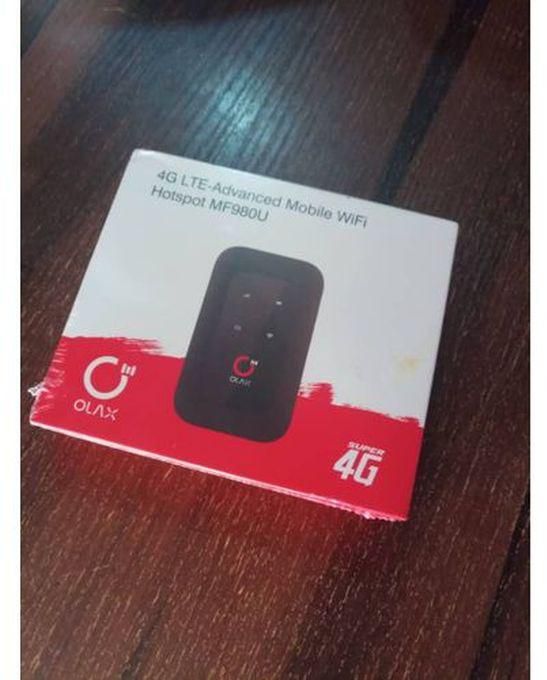 |
Video Review |
Embed Product |
Please let us know what you think |

/yaootaweb-production-ng/media/crawledproductimages/1120229c04c554588e0c2399ea01ec7e78cb0bbe.jpg)
/yaootaweb-production-ng/media/crawledproductimages/e363a0f81454e9790b2df6689c186a3b4ff2d578.jpg)
/yaootaweb-production-ng/media/crawledproductimages/a5928f5453c812ba99e33302e8e9d7ba859c97d1.jpg)
/yaootaweb-production-ng/media/crawledproductimages/7160c67dc630b7ec628806603df34fbffcee9fad.jpg)
/yaootaweb-production-ng/media/crawledproductimages/b6d329034723d6b9f7b8b658ce2ded99bfd44c98.jpg)
/yaootaweb-production-ng/media/crawledproductimages/76dbafffd912c4d090f0cbe65d4fd07db55e8850.jpg)
/yaootaweb-production-ng/media/crawledproductimages/66f53a515c0cce4263432d2332104f01bfc4b93b.jpg)
/yaootaweb-production-ng/media/crawledproductimages/6fbb2e9dba64c97ae41483578242a1caabdb82b2.jpg)
/yaootaweb-production-ng/media/crawledproductimages/96eec1b4cca08515945e24f4c3bd6e89af10b720.jpg)

/yaootaweb-production-ng/media/crawledproductimages/1567ece606db73f4b3669edf85a7a4ed6abf2667.jpg)
/yaootaweb-production-ng/media/crawledproductimages/71bc150a8dbcff4c6c703737df0d25081dcf38f9.jpg)