Mobiles & Tablets
Computers & Software
All
Computer Accessories
Computer Components
Print, Copy, Scan & Fax
Computers
Laptops
Laptop Accessories
Circuit Components
Software
Electronics
Home Goods
All
Appliances
Kitchen & Dining
Bathroom Accessories
Linens & Bedding
Decor
Furniture
Household Supplies
Lighting
Clocks
Hardware
Home Security
Gardening
Events
Fashion & Beauty
All
Clothing
All
For Men
For Women
Clothing Accessories
All
Clothing Accessories for Men
Clothing Accessories for Women
Eyeglasses
Hats and Caps
keychain
Unisex Accessories
Isdal
Visors
Medal
Shoes
Luggage & Bags
Jewelry & Watches
Kids
All
Baby Furniture
Baby & Kids Clothing
Baby Accessories
Baby Transport
Kids Toys
Baby Feeding
Baby Bathing
School
Baby Blankets
Sports
Books & Entertainment
All
Musical Instruments
All
Recording
Drums
Band and Orchestra
Guitars
DJ and Karaoke
Piano
Amplifiers
Books
Music
DVDs & Videos
Toys
Board Games
Hobbies
K-pop
Food & Beverages
Health, Beauty & Perfumes
Office

BitFenix Micro ATX Mini-ITX Motherboard Cases BFC-PRM-300-KKXSK-NV Nvidia Edition Details
- The best price of BitFenix Micro ATX Mini-ITX Motherboard Cases BFC-PRM-300-KKXSK-NV Nvidia Edition by Dubai Gamers in UAE is 375 AED
- Available payment methods areCash on DeliveryCredit Card
- Delivery fees are 20-350 AED, with delivery expected within 1-15 day(s)
- The first appearance of this product was on Apr 12, 2016
Dubai Gamers's Description
Description
BitFenix Micro ATX Mini-ITX Motherboard Cases BFC-PRM-300-KKXSK-NV Nvidia Edition
Overview
Following on from the successful Colossus M review, today I’m taking a look at an evolution of this design, the BitFenix Phenom Micro-ATX
(BFC-PHM-300-KKXKK-NV), but this is not just any Phenom it’s the Nvidia Edition (ooh!). This case is somewhat obviously an mATX case, with support for up to 5 PCI lanes. The case once again features Bitfenix’s SofTouch™ Surface Treatment at the front and the top. This being the Nvidia Edition also means that it features subtle green accents and embossed side panels with Nvidia logos. There’s also support for long graphics cards, tall CPU Coolers and even water cooling support for up to x1 140mm radiator and x1 240mm radiator, impressive for such a small case.The BitFenix Phenom (Nvidia Edition) was well packaged in a plain brown box with a large Bitfenix logo on the front.
The back of the box shows various features of the Phenom including Bitfenix’s SofTouch™ Surface Treatment, support for 240mm slim radiators, five PCI slots, front mounted PSU, inverted motherboard tray, removeable storage rack and support for long Graphics Cards up to 320mm.
On the side of the box is a list of specifications (see image above).
Opening the box we can see that the Phenom was well packaged in hard foam and covered with a plastic bag, simple but functional.
Included in the box other than the case itself we find a Quick Installation Guide, warranty guide, a bag of screws etc and a USB 3.0 to 2.0 adapter.
At the time of review, the BitFenix Phenom (Nvidia Edition) is retailing for approximately £80 on Amazon
and comes with a 1 year warranty.Specifications/Features
courtesy of BitFenix
| Materials | Steel, Plastic |
|---|---|
| Dimensions (WxHxD) | 350 x 330 x 374mm |
| Motherboard Sizes | Micro-ATX, Mini-ITX |
| 3.5” Drive Bays | x 5 (2 + 2 + 2 using included adapter) |
| 2.5” Drive Bays | x 6 (3 + 2 + 1 using included adapter) |
| Cooling Top | 120mm x 2 (optional) |
| Cooling Bottom | 120mm x 2 (1 included) or 200mm x 1 (optional) or 230mm x 1 (optional) |
| Cooling Rear | 120mm x 1 (included) or 140mm x 1 (optional) |
| PCI Slots | x 5 |
| I/O | USB 3.0 x 2, HD Audio |
| Power Supply | PS2 ATX (bottom, multi direction) |
| Extras | SofTouch™ Surface Treatment, magnetic heat shield |
* Additional details available here
First Impressions
First impressions are very good, the BitFenix Colossus was a good looking case, I think the Phenom looks even better, helped by the Nvidia accents of this Special Edition. The stamped side panels and the green mesh really help to bring that little bit of bling, while still remaining cool. Of course the BitFenix SofTouch™ Surface treatment on the front and top also adds that little extra premium feel of the case. I like it…
Taking a look at the top of the case we can see the large grill, with its support for up to a 240mm radiator beneath. The grill can be simply removed by flicking the switch to the side, although it’s a little tough to find an edge to lift up, as it’s such a good fit. What’s strange is there’s a good deal of space below the grill but not quite enough to fit a regular 25mm deep fan or two! That means if the radiator is thicker than 20mm it needs to go below, as do the fans which makes things inside a little tight. But at least there’s some options for water cooling, impressive for a case of this size.
On the underside we find four smart looking feet raising the Phenom off of the desk by around 15mm, allowing the bottom two 120mm (x1 fitted) fans to breathe. On the left we have the rather unusual vertically mounted PSU opening, meaning that the normal PSU controls (if you have any) can only be accessed from beneath! Of course once a machine has been built, it’s pretty rare to want to do anything other than turn it on/off via the case’s power button. To the right of this cut-out we find the Magnetic Heat Shield, used for when HDDs are installed in the base of the case.
Both side panels are made from steel and with this being the Nvidia Edition there’s also a smart punched Nvidia logo on both sides. The left also features a rather cheap looking Nvidia GeForce GTX logo, made worse by the fact it’s not on straight.
The right hand panel features a power button, reset button, HD audio ports and two USB 3.0 ports, all welcome editions. The issue is that all of the associated cabling is also attached to the side panel, meaning that it’s likely to get a little complex when fitting and removing. Luckily BitFenix have put plugs on the Front Panel cables and the HD Audio cable, which helps, but the USB 3.0 cable is permanently attached to the panel. Another potential issue is that the power/reset buttons and USB etc are on the side of the case meaning that if you place your case near a wall or another object, you may not be able to access the controls easily. Of course the universal solution to this, is to fit all of this atop the case! ?
With the left side panel removed you can see the main motherboard tray and its large CPU cut-out. Note the rather strange 5.25″ drive bay bracket, strange because there’s no front bay to support it, weird eh!? Well, yes and no, as there’s also a 5.25″ drive bay adapter allowing you to fit another drive (3.5″ or 2.5″) in this location. The adapter can be seen in the image (above left) lurking in the left hand side of the case.
Looking at the right side of the case with the panel removed, we can see the main HDD drive tray, that can be removed by unscrewing just four screws.
Hardware Installation
- Test Rig Setup
| Case | BitFenix Phenom Micro-ATX | Power Supply | Corsair AX760i |
| Motherboard | Gigabyte G1.Sniper M5 | CPU | Intel Core i7-4670K |
| CPU Cooler | Raijintek Themis | RAM | Kingston HyperX Beast 8GB 2400MHz |
| Graphics Card | MSI R9 290 GAMING OC Edition | SSD | Kingston Fury 120GB SSD |
The first job of installation was to remove all of the components that I was not going to be using, while making some additional room in the case at the same time. With both the side panels removed, the first thing that had to go was the Magnetic Heat Shield as I wanted to use the fan mounts in the base of the chassis.
Next to go was the vertically mounted drive tray on the right side of the case, the drive tray is easily removed by just unscrewing four screws.
I temporarily removed the front panel, to allow access so I could remove the 5.25″ drive bay, that was also not going to be used, again freeing up further space within the chassis.
With everything now removed the installation could begin, first the PSU…
The PSU actually mounts vertically and is attached to the case by a mounting plate, simply remove one thumbscrew on the side of the case, to remove the plate itself. Now attach said mounting plate to your PSU (4 screws). Now place the whole assembly back into position and secure once again with the thumbscrew. Note the position of the pre-installed power cable that runs from the socket at the back of the chassis to the front. I you get your cable length right, the cable curls nicely into the base of the chassis. Access to the main PSU power switch is (somewhat obviously) now from the base.
With the PSU in position and the 8-pin CPU power cable (IMPORTANT) threaded through the correct hole in the corner of the case, the test mATX motherboard (Gigabyte G1.Sniper M5) could be installed. Before this could be done a further four stand-offs needed to be installed, made easier by the inclusion of a stand-off socket supplied with the BitFenix Phenom.
I pre-built the motherboard with CPU, Cooler and RAM to aide in ease of installation. The motherboard was then secured with eights screws (one less than normal). With the motherboard now secured in position I went about wiring up the 24-pin power cable, GPU power cable, SATA power cable and a single SATA lead for the Kingston Fury 120GB SSD. Next the GPU (MSI GTX 770 GAMING OC Edition) was installed, this is made more awkward by the slot style PCI backplate, making installation of even a regular sized GPU tricky, watch out for the Audio circuitry on your motherboard (isn’t that right Mike!). Once the GPU was in the final step was to install the single SSD, this was simply velcroed to the left side of the case (see image above).
It’s all a little tricky, not necessarily due to the case’s design, but because you’re always working in such a confined space. Patience is the name of the game here, something I’ve actually got very little of! The very fact thgat I found the install pretty much stress free, speaks volumes… ?
The final job, after a quick power on to check everything was present and correct, was to install the right side panel and its associated Front Panel wiring. Made simpler by the fact the some of the wires can be detached, unfortunately not all. But after a frustrating few minutes the BitFenix Phenom Micro-ATX (Nvidia Edition) is all buttoned up and ready to go…
It’s worth noting that I used the two supplied 120mm fans as an exhaust in the base of the case and connected two BitFenix Spectre Pro fans, x1 120mm to the Raijintek CPU Cooler and x1 140mm fan to the back of the case as an intake. This should allow the GPU to breathe effectively through the top of the case. This also allowed me to add a little extra green bling this Nvidia Edition Phenom.
Testing Methodology/Setup
At pcGameware we use Prime95 and CoreTemp to evaluate CPU temperatures and we use MSI Afterburner to evaluate the GPU temperatures. Of course Prime95 being a CPU stress test also helps to generate heat for us to check the case thermals. We also use UNiGiNE Heaven 4.0 for GPU temperature testing.
CPU performance testing is carried out using Prime95 to stress the CPU. Each run is timed for 15 mins and the maximum temperature is recorded for all cores and then the average core heat is taken. Testing was carried out at both 3.4GHz (Stock) and at 4.0GHz.
GPU performance testing is carried out by running UNiGiNE Heaven 4.0 for 15 minutes and then by recording the maximum GPU temperature.
* All case fans (x3 in the case of the BitFenix Phenom) and the CPU Cooler (Raijintek Themis) are ran at 100% throughout testing.
Hardware Performance
- CPU RESULTS – BitFenix Phenom with Raijintek Themis and Intel I5-4670K @ 3.4GHz (Stock)
| Case | Ambient Temperature | Max CPU Temperature (core average) | Delta Temperature |
| Cooler Master Cosmos SE | 19.00 | 47.25 | 28.25 |
| BitFenix Phenom (Micro-ATX) | 20.00 | 53.50 | 33.50 |
| BitFenix Shadow | 23.50 | 64.25 | 40.75 |
| BitFenix Comrade | 20.00 | 63.00 | 43.00 |
| BitFenix Colossus | 20.50 | 64.75 | 44.25 |
You can see with the fans setup as described above the BitFenix Phenom can cool your CPU surprisingly well, with our test Intel Core i5-4670K reaching a Delta temperature of just 33.50 degrees! Impressive stuff…
- CPU RESULTS – BitFenix Phenom with Raijintek Themis and Intel I5-4670K @ 4.0GHz (via UEFI)
| Case | Ambient Temperature | Max CPU Temperature (core average) | Delta Temperature |
| Cooler Master Cosmos SE | 19.50 | 63.00 | 43.50 |
| BitFenix Phenom (Micro-ATX) | 21.00 | 66.50 | 45.50 |
| BitFenix Shadow | 24.00 | 70.25 | 46.25 |
| BitFenix Comrade | 21.50 | 74.00 | 52.50 |
| BitFenix Colossus | 22.50 | 81.25 | 58.75 |
Overclock the CPU a little and add some more voltage and things start to warm up a little, but still the Phenom holds its own with a Delta temperature of just 45.50 degrees. This is really down to the fan configuration, which favours CPU cooling, and as you can see below that tends to come at the expense of GPU cooling…
- GPU RESULTS – BitFenix Shadow with MSI R9 290 GAMING – OC MODE (Core: Core: 1007MHz / Mem: 5000MHz)
| Case | Ambient Temperature | Max GPU Temperature | Delta Temperature | Noise Level |
| Cooler Master Cosmos SE | 21.50 | 86.00 | 64.50 | 49db |
| BitFenix Colossus | 21.00 | 87.00 | 66.00 | 50db |
| BitFenix Shadow | 24.50 | 94.00 | 69.50 | 56db |
| BitFenix Phenom (Micro-ATX) | 21.00 | 94.00 | 73.00 | 56db |
| BitFenix Comrade | 20.00 | 94.00 | 74.00 | 56db |
Top Products in Computer Casesmore
Reviews of BitFenix Micro ATX Mini-ITX Motherboard Cases BFC-PRM-300-KKXSK-NV Nvidia Edition
- No reviews exist yet for this product.
Video Reviews of BitFenix Micro ATX Mini-ITX Motherboard Cases BFC-PRM-300-KKXSK-NV Nvidia Edition
Login required |
Product Images Gallery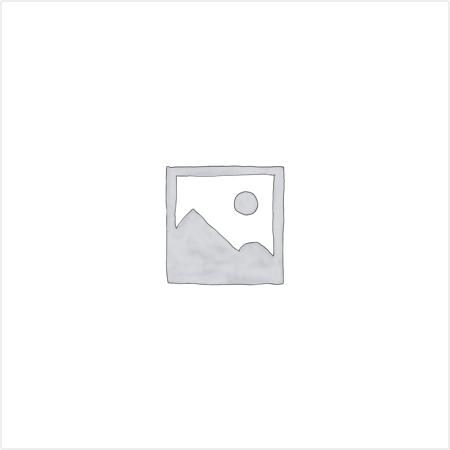 |
Video Review |
Embed Product |
Please let us know what you think |


/yaootaweb-production-ae/media/crawledproductimages/f083e058461b73c0c4066b4b3c82fe4b48235adb.jpg)